About Word Counter Online
The word counter online is a free tool where you can count the total number of words and characters present in the text. It's also known as Character Counter.
It's very easy to use. Just type or paste the text inside the input box. As a result, it will directly display the words and characters result. It's a perfect tool for writers, editors, bloggers, students, teachers, and many more who are dealing with writing blogs, articles, e-books, or content.
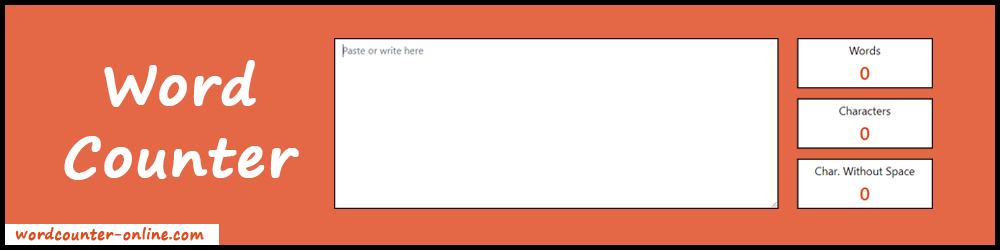
How Does the Word Counter Works?
It takes the paragraph or content as input from the users. When the user puts the content in the input box, the pre-defined algorithm behind the tool starts working and shows total words and characters (with or without space) within a second.
Note: Data privacy is important to us and we always take care of it. That's why we don't store any type of written data on our web server. Make sure to save your written content on your local device. Because there is no autosave feature available at the moment. Your data will be lost when you close the website or web browser. Also, you can use the online notepad to save your data locally or within your web browser.
Check out the other utility tools such as Inches Ruler and Days Counter.
